PB Author Tools — Help & Post-Installation Tips
Once you have installed the PB Author Tools add-on, access the tools via the "Add-ons" menu item in Google Docs.
Select Add-ons, then PB Author Tools.
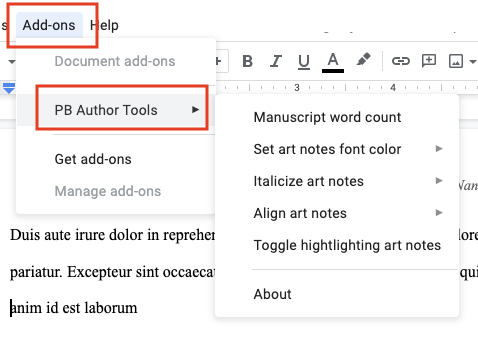
* Note: if you are editing a Word document (.docx) within Google Docs, you will not see the "Add-ons" menu and will not be able to use the PB Author Tools add-on. You must work in native Google Docs format.
Manuscript word count
The "Manuscript word count" feature automatically shows you the word count of your manuscript with illustration notes subtracted. Select the text you want to evaluate (for example, everything after your title through the end of the story). If you do not select any text, the tool counts all words in the document.
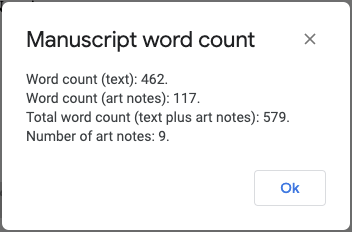
How the tool recognizes art notes
- Any standalone line fully contained in square brackets [ ].
- Any line that contains any of these: "Illo:", "Illus:", "Illus note", "Art note", "Illustration note", "Art:".
- Other similar cues that follow those patterns.
If you are unsure whether the tool is correctly identifying all of your illustration notes, use the "Toggle highlighting art notes" command to highlight and un-highlight them. Once the highlights look correct, the word count should be accurate as well.
Art notes formatting features
The add-on also has tools to automatically format all the art notes in your document:
- Italics on/off
- Change text color
- Align right/left
The formatting commands will apply to the selected text, or to the entire document if nothing is selected.